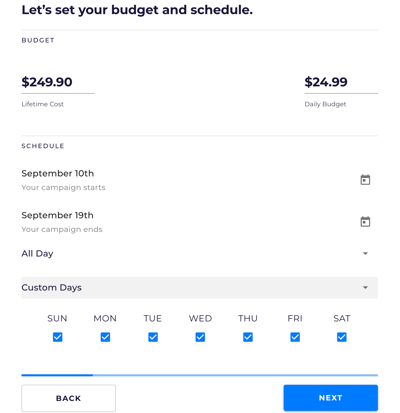Follow these instructions to set or edit the Schedule for a Campaign.
Please note that a Campaign's Schedule can only be edited if the Campaign is in Draft status. To edit a Campaign in Draft status, click on the Campaign's card and expand the Budget & Schedule dropdown.
To change the dates of the Campaign’s start and end, click on their Calendar icon. Choose your intended Date and click OK.
While there are some exceptions, we suggest running a Campaign for a week at a time. This generally gives the Campaign enough time to perform. If you begin to see diminishing returns, try updating your Campaign with new text, image, or keywords to get better results.
If you’d like your Campaign to run during specific hours of the day, click All Day. This will open a dropdown menu where you can choose from the following options: 
Select Custom Hours to start and end your Campaign at times that work best for you, as demonstrated below: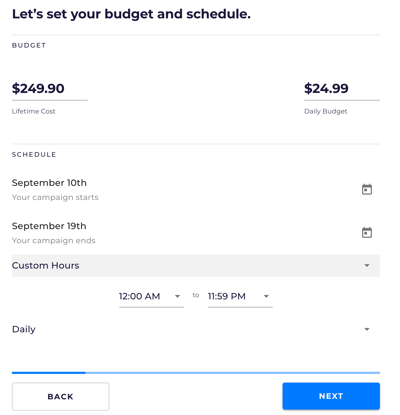
Note that the start time will always be at the top of the hour, and the end time will always be the last minute of an hour.
If you’d like your Campaign to run on specific days of the week, click Daily. This will open a dropdown menu where you can choose from the following options: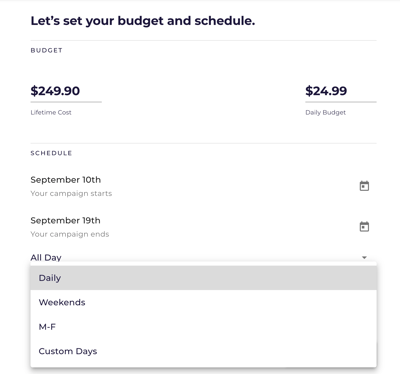
Selecting Custom Days will produce a drop-down menu that allows you to pick which days of the week to run your Campaign, as shown below: