Follow these instructions to invite another person to collaborate with you in Targetable!
There are two methods for inviting another user to your Targetable account: 1) via and Notification Card in the SmartFeed, and 2) via the Settings menu.
To invite a user via the SmartFeed:
Step One: Log into your Targetable account at app.targetable.io. You will immediately be brought to your SmartFeed. If you're already signed into your Targetable account, you can access the SmartFeed by clicking on the Menu button in the upper-left corner and choosing Advertise Smarter, as seen below: 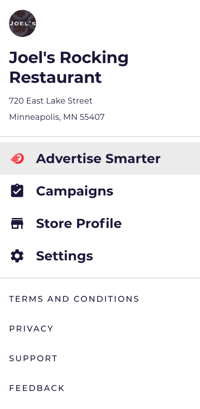
Step Two: Look for the Notification Card titled Invite Other Users and click the blue Invite link on the card, as seen below: 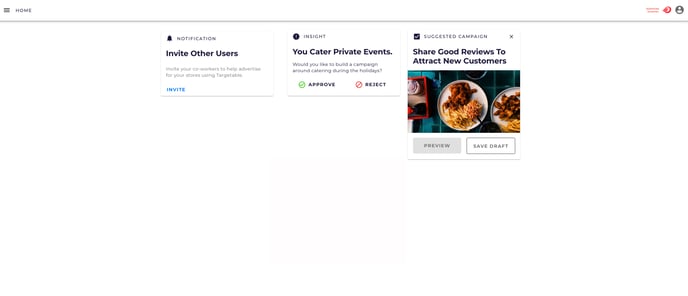
Step Three: On the next page, fill in the user's First Name, Last Name and Email Address, and then click the blue Invite button towards the bottom of the window: 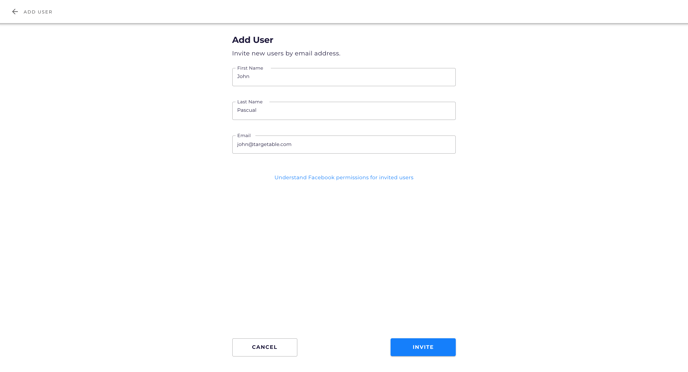
Note: If you have questions about how the invited user's Facebook permissions should be configured, click on the Understand Facebook permissions for invited users link or check out our Knowledge Base article.
This will send an email to the invited user with a link for them to accept the invitation and log into Targetable.
To invite a user via the Settings menu:
Step One: Log into your Targetable account at app.targetable.io. You will immediately be brought to your SmartFeed. You can access Settings by clicking on the Menu button in the upper-left corner and choosing Settings.
Step Two: Within Settings, click the Users tab and then click the Invite User button towards the bottom of the window: 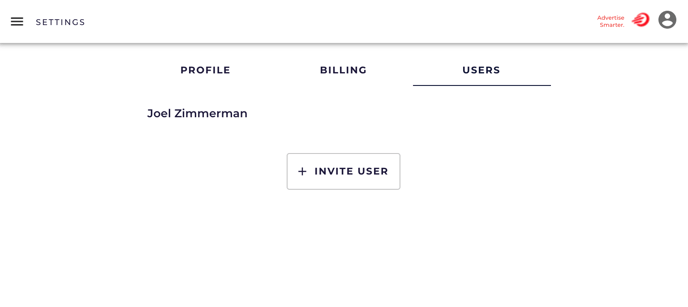
Step Three: On the next page, fill in the user's First Name, Last Name and Email Address, and then click the blue Invite button towards the bottom of the window.
Note: If you have questions about how the invited user's Facebook permissions should be configured, click on the Understand Facebook permissions for invited users link or check out our Knowledge Base article.
This will send an email to the invited user with a link for them to accept the invitation and log into Targetable.
